Use this EASY Computer Maintenance Checklist to keep your PC running fast and like new!
Signs you need to do PC maintenance:
- Slow start up
- Long page load time for web pages
- Computer lag
Do this easy checklist once a month and you and your computer will be happy and running smooth. Best of all you’ll prevent most computer problems and prevent computer lag too.
Be sure to also schedule this monthly PC maintenance checklist on your calendar. If you can do this weekly even better!
Photo at the bottom of this article: You Might want to print out this computer maintenance checklist to keep near or on your PC as a reminder.
1. Update your Anti-Virus and Malware Definitions:
It’s important to make sure your anti-virus software and Anti-malware software is up to date. I like to use eset and Malwarebytes. This keeps your computer safe and secure. Your virus and malware definitions guide your computer to recognize the difference between a good and bad file. As new viruses and malware are discovered everyday, they’re logged into the virus / malware definitions file. The more up to date this file is, the better chance your computer will be able to defend itself from a virus or malware. Many new anti-virus software has a built-in feature that automatically updates, make sure this is turned on, if not.
Find your antivirus or malware icon in the bottom right corner of your screen > right-click on the icon > click on check for updates (or just open your anti-virus and click update.
2. Perform a Complete Anti-Virus and Anti-Malware / Spyware Scan:
When was the last time you scanned every file of you PC? If you can’t remember, do it now. Be sure your system if free from any trojans, viruses, or any other malware, spyware, keyloggers, ransomware, etc. Perhaps you have something lurking on your computer, quietly running in the background. You want to run both your anti-virus like eset and also an anti-malware such as malwarebytes. (you can even try their free version which is great! for both Mac and PC) With so many websites being visited on your PC, your chances of catching a virus or spyware increases.
3. Update Windows:
Have you heard of Patch Tuesday? Windows releases important updates for your PC every Tuesday. These patches cover up any security holes, keeping your system up-to-date and protected.
How to update windows: go to Start > All programs > windows update.
4. Backup Data:
If you’re not backing up your data daily, at least do a monthly backup. The easier it is to recover from a situation like ransomware or disaster, the happier you’ll be. You’ll want to at least backup all your files to an external hard disk, USB flash drive/ USB hard drive (for free) or to the cloud. For cloud backup, there’s some wonderful software that can perform this automatic backups for you. Backing up your data is probably the most important item on this computer maintenance checklist. For small businesses, we highly recommend datto for automatic backups and image-based snapshot backups.
Related Post: Ransomware Screenshot Collection
Over 40 real screenshots of data being held hostage by various hackers around the world.
5. Update your Installed Software:
Along with updating Windows, make sure your third-party software is up-to-date. The most important ones you want to check are usually: Java, Flash, and Adobe Reader because they’re the most targeted in cyber attacks.
To update these such as Adobe Reader, launch the program > Click on Help. Don’t forget the most popular:
Web browsers: Google Chrome, Firefox, Safari, Opera, Internet Explorer
6. Clean up the Hard Drive:
Your computer will run much smoother and faster simply by running a disk cleanup. Your computer hard drive will ineffectually store data after it reaches a certain point. Soon, a file may get stored in multiple locations on the hard drive. This increases the time it takes for your computer to find or display files. This is why Microsoft includes a defragmenter. This is like going to a mechanic for a tune up and oil change. Your computer has many temporary files that need to be removed along with offline web pages, etc. You will also need to compress any old files. Just like packing away your off season wardrobe.
You can clean this up simply by going to:
Start > All programs > Accessories > System tools > Disk cleanup.
7. Delete and Organize your Files:
Does your desktop look like a mess? Perhaps you saved documents or images to the desktop without organizing or perhaps saved them there temporarily. Now your important files are mixed with your temporary files.
Caution: Text Messages Asking for Google Account Verification Codes Scam “I received a google verification code but didn’t request it.”
It’s not a fun scene when you start up your computer. It’s also time to empty your recycle bin. Just organizing and removing files from your desktop will make it less overwhelming when you’re looking for an email attachment to send or document to open. Just taking time to organize your documents and files help you save time in the near future.
8. Uninstall old/ unused Programs:
Keep only the programs you actually use. If you have programs such as games that you used once or any programs you don’t use regularly – it’s time to uninstall. This keeps your computer clutter free and optimized.
Uninstall simply by: Start > Settings > Control panel > Add or remove programs
9. Clean Out the Dust:
Keep your fans dust-free to prevent overheating and hardware failure. Once a month, use a q-tip to clean dust around the vents. And if it’s been a long time since you did this, you may need to open up your computer to remove dust too. This may be a project for your weekend.
Unplug your computer, bring it to your garage and as long as you have the technical know-how open your PC case and carefully use a can-of-air to get the dust out of the crevices.
Don’t take a can of air and blow into the machine unless it’s uncovered. This can force the dust and bigger dust bunnies deeper into the PC. Also, don’t use a vacuum, the static charge from a vacuum can cause more harm than dust.
Also, clean out the dust from your keyboard. Turn it upside down and shake loose any crumbs, next, spray a can-of-air into the letters. This helps keep the keys from getting stuck and working smoothly.
Wipe down your monitor, gently clean off any finger prints from the screen and any dust, Take a microfiber towel and dust of the screen.
Keep germs away. If you share your computer, you’ll want to keep some anti-bacterial wipes nearby. Wipe down your mouse and keyboard. Always make sure these wipes are not dripping and only slightly damp.
10. Keep your Chords Neat:
Use small cable ties to organize your chords. Tie small bundles of cables together, this neatens up the look of many distracting chords that can look messy.
Schedule Monthly PC Maintenance
This is a simple and easy computer maintenance check list and it’s all you need to do to keep your computer running like new. It may not be fun doing all this 10 item computer preventive maintenance checklist, but it’s better than doing a computer troubleshooting checklist. Right? Schedule once every month to perform PC maintenance. Putting in a little time to properly care for your PC will help you prevent problems like malware, viruses, blue screens of death, you name it.
Related Post: Amazon Password Reset Phishing Scam
“Someone tried to reset your password from Dayton, Ohio, if you have not requested this code…”
Benefits Of Monthly PC Maintenance
- Fast computer
- Less anxiety!
- More productivity
- Cleanliness
- Cyber security
- Prevents data loss
- Longer lifespan of PC
- Save money on repairs
Data Loss and Down Time Can Happen at the Worst Possible Moments in Life
Have you been there?
You’ve been working on a 10+ page document that’s due tomorrow morning. Next, your computer crashes and won’t start back up. Now what?
Many people panic when their computer starts to have frequent crashes or takes longer to respond. It gets worse when constant computer freezes occur and your PC won’t boot-up. The thought of taking your PC into a repair shop can cause anxiety.
The cost, the time away from your computer, and potential of data loss. What if your PC is toast and you have to buy a new one?Instead of buying a new computer once theirs starts to slow down and have issues like frequent crashes etc.Imaging being hit with ransomware and losing all your files because you simply didn’t take the time to back up your computer.
What’s the most important item on this monthly PC maintenance checklist? Backing up your data.
Save your data on an external device. Save online to a cloud and have a physical copy of your important data. There’s times where some data is not able to be recovered. Your precious photo memories, Important essays, years worth of music downloads, work related data all lost. Either your data became encrypted or a case of malware occurred. It may seem overwhelming to backup your data monthly, you might even need a daily data backup method.
Don’t have time to do this computer maintenance checklist? We can do it for you.
Contact us for Professional PC Maintenance Services
Have your computer maintained by a professional. We’re a managed IT service company in San Diego, your one stop shop for all your computer needs. Learn more about our computer maintenance checklist services. Give us a call: (619) 325-0990
Like these PC tips? Be sure to pin this monthly PC maintenance checklist on pinterest. Thanks.
Do you have any tech tips for routine computer care? Please share them in the comments.
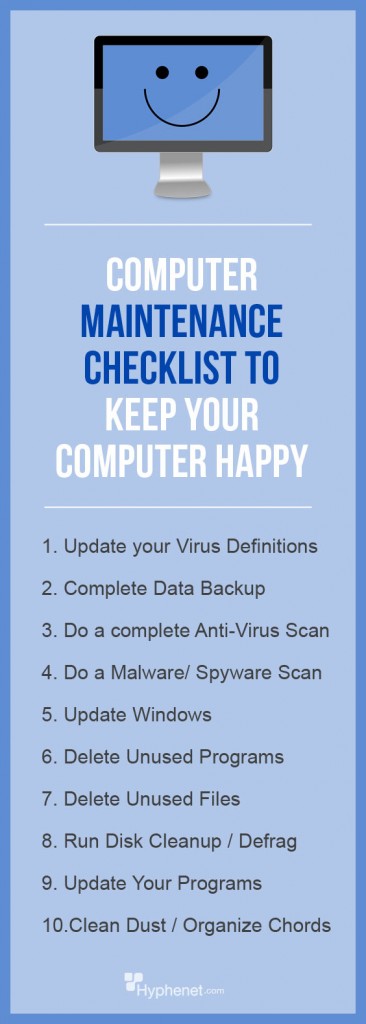


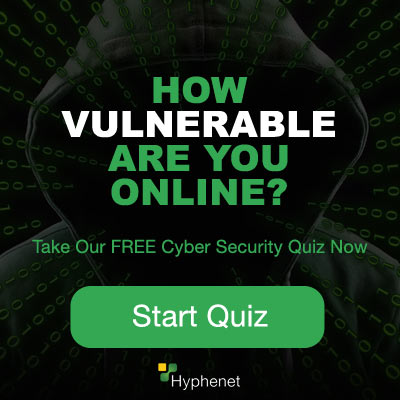

Many small businesses use PCs and this is to help them.
Yes! That’s always a great idea.